Change Password
To reset a password:
- From the main Dashboard select the Administration tile.
- Select Users from the menu.
Users list displays.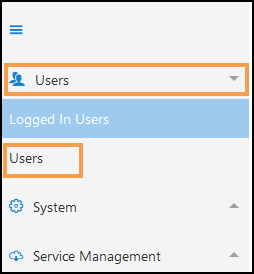
- Select the User you want to reset the password for.
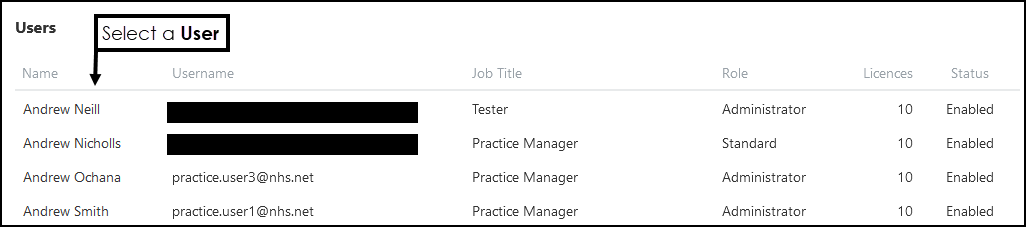
- From the toolbar select the
Change Password.

- Enter the Password, then enter again in Confirm Password.
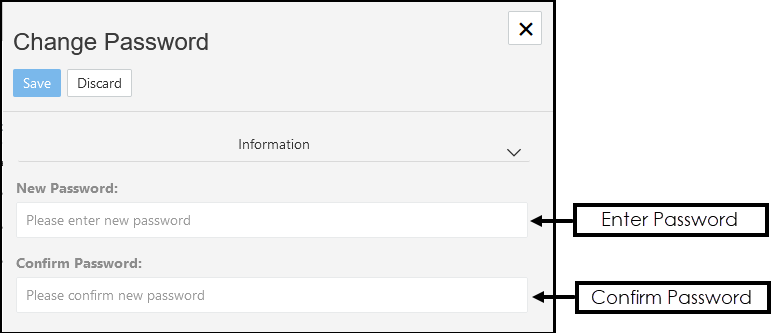 Note - Password must contain at least one of each of the following: uppercase letter, lowercase letter and number/symbol.
Note - Password must contain at least one of each of the following: uppercase letter, lowercase letter and number/symbol.
The minimum length must be either 12 characters for a standard user or 16 characters for Administrators. - Select Save to update and X to close the pop-up.
See - Edit User.